HTML+CSS for Absolute Beginers
=================
### What
In this tutorial, we'll start from the very beginning. You don't need to know anything about HTML and CSS or anything about code to start. I'll include some tutorial files for you to play with and check out.
### When
Now. Or whenever. I'm not planning on taking this down anytime soon. But you are only limited by your own schedule. Or set free by it. Whatever.
### Where
On a computer. Here.
### Why
Because this stuff is important. Whether you're a business person formatting your emails, an aspiring web designer wanting to get your feet wet, or just someone who is interested and hasn't tried any sort of coding, scripting, or programming before, **HTML and CSS are an essential part** of your learning curve.
## Table of Contents
* [HTML](https://github.com/cassidoo/HTML-CSS-Tutorial#html-time-lets-go)
* Editors
* Tag Structure
* Text Structure
* Links
* Other tags
* Images
* Line Breaks
* Tables
* Making Things Gorgeous The Wrong Way
* Colors
* Width and Height
* Borders
* Text Styles
* The `` tag
* Putting it all together so far
* [CSS](https://github.com/cassidoo/HTML-CSS-Tutorial#css-is-magical-and-now-youre-gonna-learn-it)
* Classes and IDs and other Segregation
* Classes
* IDs
* Other Segregation
* The `` tag
* The `
</div><div style=""> My Website</div><div style="">
` tag
* Background color
* Floating
* Positioning
* Margins and Padding
* Z-Index
* The `` Tag, Comments, and other Developer Joys
* The `` tag
* Commenting
* HTML Comments
* CSS Comments
* Other Developer Joys
* Forms
* HTML5 and CSS3
* How To Meet Losers (Get it? HTML Jokes are the best...)
* [Final Project!](https://github.com/cassidoo/HTML-CSS-Tutorial#final-project)
* And now, the end is near
### HTML Tag Structure
Here is a barebones HTML page, about as simple as you can get. You can open it up in the **1 - Structure** folder in the file part1.html. If you were to open the file in your favorite browser (which you can do, go ahead), you'll see a plain webpage with the title "My Website" and the words, "Hello, World!" written on the page.
```html
Hello, World!
```
So, what are we looking at here?
HTML, short for *HyperText Markup Language*, consists of these things called tags, which are words written between `<` and `>` characters, like ``. All tags (with just a few exceptions that we'll talk about later) have a matching closing tag, which has the same name as the opening tag, except that it contains `/` after the first `<`, like ` `.
For example, `` is one tag and the closing tag for it is ``, same with `` and `` and `` and ``, and so on. You get it.
The opening and closing tags together are an *element* (which also includes everything written in it). For example, `My Website ` is one element. The text inside an element, in the title case, `My Website`, is called the *content* of an element.
Tags organize your page and tell the browser what your page consists of. There's tons of tags out there, some that you may never use.
Here's some lists of tags if you really care to see all of them at this point:
* [HTML Dog Tag List](http://www.htmldog.com/reference/htmltags/)
* [W3Schools Tag List](http://www.w3schools.com/tags/default.asp)
* [Quackit HTML Tag List](http://www.quackit.com/html/tags/)
So, if you look at our example, you can also put tags inside other tags (like we did with the `` tags inside the `<head>` tags). This is called *nesting* elements.</div><div style="">In this case, we would say that the `<head>` *contains* the `<title>`. Sometimes when you have a lot of nested tags, it's hard to keep track, so you have to format your code with spacing, as shown. Typically, inner tags are spaced more than their outer tags (just as `<title>` is indented further than `<head>`).</div><br><div style="">Let's take a look again at part1.html in the **1 - Structure** folder. You'll notice that the first line has `<!doctype html>`. Every HTML document and website has to have this special tag, as it tells the browser what language we're using. This is one of those special tags I mentioned that doesn't need a closing tag.</div><br><div style="">On the second line, you can see a `<html>` tag. Everything in the website is contained by this tag, and the last line of your entire document will always be `</html>`.</div><br><div style="">Inside `<html>`, there are two elements: `<head>`and `<body>`. Contained in `<head></head>`, we will put all kinds of information for the browser that the user doesn't necessarily need to see. For now, we just have `<title>`. The content of `<title>` will be used for the name of the tab of the browser, and also by search engines. </div><br><div style="">On the other side of the planet, we have `<body></body>`. Everything visible to the user is contained in these tags. Right now, all that consists of is "Hello, World!" Let's change that for fun. Replace "Hello, World!" with your own text in your favorite HTML editor, and then open the page in your browser. Neat!</div><br><div style="">### Structuring text</div><br><div style="">Let's get juicy. We're going to talk about some new tags for structuring your text. Because you're not going to want just one style of text throughout your whole website, right?</div><br><div style="">Check out part2.html in the **1 - Structure** folder. The tags that we'll be talking about here are `<h1>`, `<p>`, `<ul>`, and `<li>`. Open the file in the browser to try and understand what the heck is going on. </div><br><div style="">Now, let's talk about it.</div><br><div style="">First, we have `<h1>`, which adds a *heading* to our website. Basically, a heading is just text with a bigger font. But still. Important. We'll soon learn how to adjust any and all font sizes, but not yet. Just know that your headings should be in `<h1>` tags. Also, if you have a smaller heading, or *sub-heading*, you could use `<h2>`, which is smaller than `<h1>`, but bigger than regular text. You can keep going with more numbers until you reach `<h6>`, with each heading a bit smaller than the previous. Try adding some subheadings underneath our current heading!</div><br><div style="">Next, we have `<p>` tags. `<p>` adds a *paragraph* of text to our website, which are blocks of text that have some space before and after them. Edit the text in the paragraphs given, and add your own to see what I mean!</div><br><div style="">And finally, we have `<ul>`. `<ul>` means a bulleted list (also known as an *unordered list*), where every `<li>` is an item in that list (called a *list item*). But what if you want a numbered list? You could change `<ul>` to `<ol>` (and don't forget its closing tag), it's that simple! `<ol>` is an *ordered list*, which has numbers instead of bullet points, and that is truly the only difference. Add some list items (`<li>`) to the list (make sure you stay inside the `<ul>` tags), and then change your `<ul>` tags to `<ol>`!</div><br><div style="">### Links</div><br><div style="">Links are what makes the world/Internet go 'round. Seriously. So, let's learn about them.</div><br><div style="">Links are made with the `<a>` tag, which stands for *anchor*. </div><br><div style="">Open up the **2 - Tags** folder, and add this piece of code right after your heading in page1.html:</div><br><div style="">```html</div><div style=""><p>This paragraph <a href="http://www.lalalalalalalalalalalalalalalalalala.com/">has a totally awesome link.</a></p></div><div style="">```</div><br><div style="">Open page1.html in a browser and click on it! BEAUTIFUL.</div><br><div style="">Okay, so let's take a look at this. First of all, you can see the `<a>` tag there contained in the paragraph. Beautiful.</div><div style="">But what's that funky milk `href=`? Well, that syntax called an *attribute*. Attributes change the way a tag works, and are not visible to the website's user. You only add attributes to the opening tag, not a closing tag. Tags can have multiple attributes, for example:</div><br><div style="">```html</div><div style=""><tag attribute="value1" attribute2="value2">Content of tag</tag>`</div><div style="">```</div><br><div style="">Got it? Good. You're so good looking.</div><br><div style="">So, anyway, the attribute 'href' tells us where the link is going to go when the user clicks on it (and for those curious, it stands for *hyperreference*). Try adding some more links to the page to different websites! </div><br><div style="">Also, one thing you should note: Links don't have to be in `<p>` tags like I put above. You could put them in `<li>` tags in a list, `<h1>` tags for a linking header, or completely on their own!</div><br><div style="">#### Adding links to other pages in your website</div><div style="">Let's just say you have a fully functioning website called fakewebsite.com. You have your homepage and your "Contact Us" page in the same directory or folder.</div><br><div style="">Normally when a beginner links to different pages on their website, they just make links that look like `<a href="http://www.fakewebsite.com/index.htmL">Home</a>` and `<a href="http://www.fakewebsite.com/contactus.htmL">Contact Us</a>`.</div><br><div style="">This is okay. BUT, you can do better. So, what if you change your domain name to reallyfakewebsite.com? When you edit your HTML, you'd have to edit every single one of the links to match the new domain. That's gross. There is a better way.</div><br><div style="">When you make a link to a page within your own directory or folder on your website, instead of putting in the whole URL, put in something more like this:</div><br><div style="">```html</div><div style=""><a href="page2.html">Click here to go back to Page 2.</a></div><div style="">```</div><br><div style="">Paste this line of code into page1.html. Watch the magic happen.</div><br><div style="">Now, if you were to change your domain or location of your files, you don't have to change a thing. Boo yah.</div><br><div style="">### Other tags</div><br><div style="">So, you can reference the links that I showed you before if you want to check out some jazzy stuff you can do with your page. There are some other ones though that you might want to see before we move on to cooler and bigger things.</div><br><div style="">#### Images</div><div style="">`<img>`. Let's just say you want to put an image on your website. This is probably a good tag to know. </div><div style="">Add the following to page1.html:</div><br><div style="">```html</div><div style=""><img src="https://i.imgur.com/B9q0A.gif" /></div><div style="">```</div><br><div style="">Open up the page in a browser. WHOA. Image! So, the `<img>` tag is one of those special tags. First of all, it doesn't have a closing tag. You just stick in a `/` at the end of the one tag and you're done. Secondly, it also has a `src` attribute (which is short for *source*), and in the value of that attribute you put the URL of the image (similar to `href` in the anchor tag).</div><br><div style="">One attribute that might be good for you to remember for `<img>` tags is the `alt` attribute. If you changed the code above to:</div><br><div style="">```html</div><div style=""><img src="https://i.imgur.com/B9q0A.gif" alt="I could have danced all night" /></div><div style="">```</div><br><div style="">When you load the page in the browser, the image looks the same. But, if you roll your mouse over the image, you'll see some words appear! WOW. That's the `alt` attribute. It stands for the *alternate text* for an image, and it's used when a user can't view the image for whatever reason (using a screen reader, slow connection, error in the `src` attribute, etc.). Or, in the case of [XKCD](http://xkcd.com/), it's used to add more humor to the page (roll your mouse over all of the comics on the site, they always add another joke or two that a lot of people don't know about).</div><br><div style="">#### Line breaks</div><div style="">Let's just say you want to keep all your content in one paragraph `<p>`, but you still want to break it up.</div><br><div style="">That's easy.</div><br><div style="">So, there's two special tags here, `<hr>` and `<br>`. They are *empty tags*, meaning they have no closing tag.</div><br><div style="">`<hr>` stands for *horizontal rule*, and creates a visible line break.</div><div style="">`<br>` is a simple line break, all it does is split your paragraph up.</div><br><div style="">Try inserting these in between some of your `<p>` tags to try it out!</div><br><div style="">#### Tables</div><div style="">Tables are really cool. They can also be a bit confusing. Open up tables.html (in the **2 - Tags** folder) in a browser to check out the example table I made for you there.</div><br><div style="">There's several tags for tables, but the essential ones are `<table>`, `<tr>`, `<th>`, and `<td>`. Look at tables.html in your editor.</div><br><div style="">We're going to make our own table again on this page. You can delete the one I made for you, or just make one underneath the current one there.</div><br><div style="">So, to create a table, you start with the `<table>` tag. Simple enough.</div><div style=""> </div><div style="">This will contain all the parts of your table. Sometimes, tables have a `border` attribute that will equal some value for the thickness of the table's border (it's proper to have just "1" or nothing, for reasons we'll explain later). Go ahead and add one so it looks like this:</div><br><div style="">```html</div><div style=""><table border="1"></div><div style=""></table></div><div style="">```</div><br><div style="">Boom. Let's add some more.</div><br><div style="">The next tag we're gonna check out is `<tr>`, which is for a *table row*. Easy peasy. So, let's add 3 `<tr>` tags to our table.</div><br><div style="">```html</div><div style=""><table border="1"></div><div style=""> <tr></div><div style=""> </tr></div><div style=""> <tr></div><div style=""> </tr></div><div style=""> <tr></div><div style=""> </tr></div><div style=""></table></div><div style="">```</div><br><div style="">And finally, we have the actual cells of the table. There are two types of tags for this, `<th>` (*table header*) and `<td>` (*table data*). As their names indicate, the former is for the header of the table and the latter is for all of the data in the table.</div><br><div style="">In our first set of `<tr>` tags, add 4 `<th>` tags, and in the second and third `<tr>` tags add 4 `<td>` tags.</div><br><div style="">```html</div><div style=""><table border="1"></div><div style=""> <tr></div><div style=""> <th></th></div><div style=""> <th></th></div><div style=""> <th></th></div><div style=""> <th></th></div><div style=""> </tr></div><div style=""> <tr></div><div style=""> <td></td></div><div style=""> <td></td></div><div style=""> <td></td></div><div style=""> <td></td></div><div style=""> </tr></div><div style=""> <tr></div><div style=""> <td></td></div><div style=""> <td></td></div><div style=""> <td></td></div><div style=""> <td></td></div><div style=""> </tr></div><div style=""></table></div><div style="">```</div><div style=""> </div><div style="">Alright! Our table is all set up. We have a table with a `border=1` attribute, 3 rows, and 4 columns. Let's populate it with data so you can see a proper application of the `<table>` tag:</div><br><div style="">```html</div><div style=""><table border="1"></div><div style=""> <tr></div><div style=""> <th>Item</th></div><div style=""> <th>Quantity</th></div><div style=""> <th>Rate</th></div><div style=""> <th>Cost</th></div><div style=""> </tr></div><div style=""> <tr></div><div style=""> <td>Candy</td></div><div style=""> <td>10</td></div><div style=""> <td>$.50</td></div><div style=""> <td>$5.00</td></div><div style=""> </tr></div><div style=""> <tr></div><div style=""> <td>Toothpaste</td></div><div style=""> <td>2</td></div><div style=""> <td>$3.00</td></div><div style=""> <td>$6.00</td></div><div style=""> </tr></div><div style=""></table></div><div style="">```</div><div style=""> </div><div style="">Open the page in a browser and check out your work. Nice job! I'm truly impressed. Go eat something good and fattening.</div><br><div style="">One other fun thing you can try playing with are the `colspan` and `rowspan` attributes. If you add `colspan="2"` (or `rowspan`, or any other number) into a `<th>` or `<td>` tag, the cell will expand past their cell size. For example, `<th colspan="2">` will give you a table header that spans 2 columns, and `<td rowspan="3">` will yield a cell that is the height of 3 rows. Jazzy!</div><br><div style="">You can also nest tables, but I won't get into that right now. If you want to play around with the code, try adding some `<tr>` and `<td>` tags inside your current `<td>` tags. MaGiCal ThInGs.</div><br><div style="">### Making Things Gorgeous The Wrong Way</div><br><div style="">So, your website right now looks pretty bland, and that's normal. But, we want a website that is hot, sexy, ravishing, and powerful. Yes, that's right, we want a website just like you.</div><br><div style="">So first, I will show you the wrong way to style your pages. You might ask why, but trust me, if you learn in this order, you'll understand HTML attributes a lot better, and then when you move on to CSS your mind will explode with joy. Explode.</div><br><div style="">#### Colors</div><br><div style="">Alrighty. Let's get frisky. Open up the **3 - Styles** folder and the file style1.html. You might notice that this file is pretty bland right now, but that's what we're gonna fix. Be patient, my grasshopper.</div><br><div style="">Add this line of code in the `<body>` somewhere below the header tags (I made a lot for fun...): `<p style="color: red">This text is hot like my body</p>`</div><br><div style="">Oh man. Load that baby in a browser. WHAT. MAGNIFICENT. COLOR.</div><br><div style="">The first thing we'll look at is the `style` attribute. You can style all kind of things in that, from colors to widths to heights to borders to weights. But for now, let's just talk color.</div><br><div style="">So, you might wonder, "what the heck how does that work can I just type any color in that space where red is?" And the answer is no. You can type a ton of colors there, like `blue` and `yellow` and `cyan` and `magenta`, but you can't just say `oasisorange` or `electricwhite` and hope that that'll work.</div><br><div style="">How do you get a specific color of your liking? Well that's when you use RGB or HEX colors. This is kind of a pain to grasp, it took me a little bit, so I'll explain it as simply as I can: RGB stands for Red, Green, and Blue. You can have the values 0 to 255 in each to form pretty much any color in existance. Whoa. The way to form an RGB code similarly to the one above is simple: `style="color: rgb(255,0,0)"`. In this example, there's 255 reds, 0 greens, and 0 blues. So, it's all red. Boom, simple enough.</div><br><div style="">Now HEX colors is very similar. It consists of the hashtag sign `#`, and then 6 *hexadecimal digits*, which are 0123456789ABCDEF, with F being the highest digit. Like RGB, the first two digits of HEX are reds, the second two digits are blues, and the third couple of digits are greens. So, to write the same color code above, you'd do `style="color: #FF0000"` to get red, because you have FF for reds, 00 for blues, and 00 for greens. Simple? Simple. </div><br><div style="">Don't worry, you won't have to come up with RGB and HEX colors yourself. There's plenty of websites and programs and color pickers out there to help you with that. Here's a few:</div><br><div style=""> * [Color Picker](http://www.colorpicker.com/)</div><div style=""> * [HTML color codes and names](http://www.computerhope.com/htmcolor.htm)</div><div style=""> * [HTML Color Codes](http://html-color-codes.info/)</div><div style=""> * [HTML Color Picker](http://www.w3schools.com/colors/colors_picker.asp)</div><br><div style="">Try adding colors to various tags on the page! You can make your `<h1>` the color `#005DFC`, your `<h3>` tag `rgb(242,127,56)`, and your `<p>` tag `lightblue`. Keep playing til you're happy.</div><br><div style="">Now, you might see the syntax in your HTML journey where you actually have the `color` attribute, like `<p color="red">wut</p>`. Though this is technically allowed, please don't do this. Please. You'll be so much happier in the long run, I promise.</div><br><div style="">#### Width and Height</div><br><div style="">So, what if you want to make a picture or a paragraph a different size? Easy peasy.</div><br><div style="">There are two options you can use, the `style` attribute and the `width` and `height` attributes. I'll show you both.</div><br><div style="">Take this block of code here and stick it into style1.html:</div><br><div style="">```html</div><div style=""><img src="https://i.imgur.com/4ihC2Yb.gif" /></div><div style="">```</div><br><div style="">Now, let's just say you want the image to be an exact size, say, 600x800. All you need to do is add `width` and `height` attributes to do just that!</div><br><div style="">```html</div><div style=""><img src="https://i.imgur.com/4ihC2Yb.gif" width="600" height="800" /></div><div style="">```</div><br><div style="">Load that baby in a browser. Boo yah. But, you'll notice that the proportions of the image are a little off. What a pain. That's actually pretty easy to fix. Let's say that you absolutely have to have the width at 600 pixels, but the height can slide. It's as easy as taking out the `height` attribute.</div><br><div style="">```html</div><div style=""><img src="https://i.imgur.com/4ihC2Yb.gif" width="600" /></div><div style="">```</div><br><div style="">Refresh dat page. Huzzah. Same works for if you have a set height that you want, just include the `height` attribute and not the `width`.</div><br><div style="">Now, you can also do these changes with the `style` attribute. </div><br><div style="">```html</div><div style=""><img src="https://i.imgur.com/4ihC2Yb.gif" style="width: 600px" /></div><div style="">```</div><br><div style="">Simple enough! Now, we've looked at the `style` attribute a bit now but I haven't explained the syntax. The `style` attribute is for *inline styles*. This means that you're styling your HTML directly in each element, rather than using CSS. But, we haven't gotten that far yet, so I won't go into that part.</div><br><div style="">Now, the syntax within a `style` attribute is a little funky. It is always `style="property: value"`, where the *property* is literally a property of the tag you're editing (for example, `color`, `width`, `height`), and the *value* is to what you're changing or editing the property (for example `blue`, `600px`, `#FF0000`).</div><div style="">If you have more than one property that you want to style, for example both height and width, you put a semicolon between delarations. So, in our example, if you want to edit both height and width of our image in the `style` attribute, we'd do:</div><br><div style="">```html</div><div style=""><img src="https://i.imgur.com/4ihC2Yb.gif" style="width: 600px; height: 800px" /></div><div style="">```</div><br><div style="">Why is the syntax this funky? Well, that's because it's secretly CSS syntax. But we'll get into that more later.</div><br><div style="">#### Borders</div><br><div style="">What if we have a paragraph IN A BOX. That's right. Kind of like a table. But not. That'd be cool. Of course, there are plenty of other things that can have a border. Buttons (we'll get to those later), color blocks (also later), and images, and MORE can have them. Mmmhm.</div><br><div style="">Let's take the same image we played with before:</div><br><div style="">```html</div><div style=""><img src="https://i.imgur.com/4ihC2Yb.gif" /></div><div style="">```</div><br><div style="">Now, you can add `border="5"` to this and you'll get a border with a thickness of 5 pixels around the image. But, this attribute is actually no longer supported for things other than tables (oh yeah, we used this for tables. Memories.), so we can do this a better way. You guessed it. `style` is coming to SAVE THE DAY.</div><br><div style="">The styling for borders with the `style` attribute is a bit different than just adding `border="5"`, but it's also much more powerful. Let's change our code:</div><br><div style="">```html</div><div style=""><img src="https://i.imgur.com/4ihC2Yb.gif" style="border:5px solid black" /></div><div style="">```</div><br><div style="">Whoa. That's a lot of crap in there. Let's break it down.</div><br><div style="">The first part of the declaration is obvious, `border`. This is the property that we're editing. Man, this is easy.</div><br><div style="">Next, we have 3 parts in the value section. The first part is `5px`. Firstly, `px` stands for *pixels*. We used this above for our width and heights as well. You always have to include the units (just like in 5th grade math) in your styling, and our units here are pixels. Now, that whole first part, `5px`, is the border's thickness. You guessed it: it's 5 pixels thick. Gosh you're smart.</div><div style="">The next part is the *border style*. You can plug in several words here, as indicated [on this webpage](http://www.w3schools.com/css/css_border.asp). We used `solid`, but you can also say `dotted`, `dashed`, or `double`. There are some other words you can use, but those depend on the color of the border. </div><div style="">Color? What? OH YEAH. That's the third part of the border style. You can stick in any color for that, but in this example, we have `black`.</div><br><div style="">Let's mix it up a bit with different borders for you to check out. I'm just going to keep using the same image, you can replace it with whatever. Stick this in the `<body>` tags of style1.html and check it out, and play with the values yourself!</div><br><div style="">```html</div><div style=""><img src="https://i.imgur.com/4ihC2Yb.gif" style="border:5px dotted #ffcc00" /></div><div style=""><img src="https://i.imgur.com/4ihC2Yb.gif" style="border:10px ridge rgb(77, 145, 99); width: 300px" /></div><div style=""><img src="https://i.imgur.com/4ihC2Yb.gif" style="border:8px outset red" /> </div><div style=""><img src="https://i.imgur.com/4ihC2Yb.gif" style="border:3px double #333a21; height: 30px" /></div><div style="">``` </div><div style=""> </div><div style="">Notice how I added `width` and `height` to a couple of them. We're getting incestuous with our stylings. Aww yeah.</div><br><div style="">#### Text Styles</div><br><div style="">Besides having header tags and colors, there are other text styles that you can use. What if you want bold text, or italics? Different sizes? Once again, the `style` attribute comes to the rescue.</div><br><div style="">Add the following to style1.html in **3 - Styles**:</div><br><div style="">```html</div><div style=""><p style="text-align: center; font-weight: bold">This text is magnificent.</p></div><div style="">```</div><br><div style="">Load that in a browser and check it out. YUS. You've got some magically centered, bolded text! The properties defined here are pretty simple to follow. `text-align` lets you align your text either `center`, `left`, or `right`. Mess around with that so you get it.</div><div style="">`font-weight`, you guessed it, edits the weight in your text. It can have the values `normal` for normally weighted text, `bold` for thick characters, `bolder` for thicker characters (specific, right?), `lighter` for lighter-weighted characters, and the numbers `100`, `200`, `300`, `400`, `500`, `600`, `700`, `800`, and `900` (where 400 is the same as normal and 700 is the same as bold).</div><br><div style="">Play with this one now:</div><br><div style="">```html</div><div style=""><p style="font-family: Arial; font-style: italic">This text is magnificent.</p></div><div style="">```</div><br><div style="">Browser time. You've now got some text in the font Arial, and it's italic! WOOO HOOOOOO. </div><div style="">The properties we used here are `font-family` and `font-style`. For the former, you can choose a lot of fonts, but you have to be careful. Not every computer has the same fonts. This is just my personal opinion: don't put something here besides Arial unless you've done some JavaScript magic. And because I'm assuming you don't know JavaScript, don't use this unless you're changing this to Arial. At least not yet. :)</div><div style="">And for `font-style`, it can be `normal`, `oblique`, and `italic`. You can play with those now, it's pretty straightforward.</div><br><div style="">### The `<head>` Tag</div><br><div style="">Before we start going insane with how good you are at HTML, let's start looking at something that you haven't played with yet. The `<head>` tag.</div><br><div style="">I mentioned before that in the `<head>` is information that the user doesn't see, so it's not that big of a deal, right? WRONG. It's not all about looks. That's at least what I try to tell people when they see me.</div><br><div style="">So. What else can go in the `<head>`? We've already got `<title>`, which we've talked about already to help search engines find us. What if we want to help the search engines out a bit more? Incoming, the `<meta>` tag.</div><br><div style="">The `<meta>` tag gives *metadata* about the HTML document. Metadata will not be displayed on the page, but machines can read it. An example of metadata not on a webpage is in a typical music file. When you have a music file on your computer and you open it in some media player of some kind, it shows the album title, the artist, the genre, and other information about the song. This information is metadata. The user can't see it directly in the music file, but your music players can read it and will tell you what it is.</div><div style="">So, on a website, this metadata is used by search engines, your browser, and other web services to make your website easy to find, read, and display.</div><br><div style="">There are 3 important uses for the `<meta>` tag. There are plenty of other uses, but let's be honest, I don't care about them right now, and I don't think you do either.</div><div style="">Open up the **4 - Head** (heh get it? Forehead? I crack myself up.) folder, and open cooking.html in your favorite editor.</div><div style=""> </div><div style=""> * *Defining a description of your site.* Again, this one is for the search engines. Whenever you search for a website, there's a tiny description in the search results. Go search for anything right now, and you'll see it. So, you can define what that is with this snippet:</div><br><div style="">```html</div><div style=""><meta name="description" content="The best cooking website in the entire universe. You're welcome."></div><div style="">```</div><br><div style="">Add this right after the keywords line in cooking.html. Now if people were searching for this, they'd get this description and instantly see that your website is the best cooking website in the universe.</div><br><div style=""> * *Defining the author of a website.* Let's say that someone's looking for the author of your website, because your writing style is sexy. Or something. You can let them know who you are with the following:</div><br><div style="">```html</div><div style=""><meta name="author" content="Sexy McGoodlooking"></div><div style="">```</div><br><div style="">Add this after your description line, and stick your name in it! I think I got it as close as possible.</div><br><div style=""> * *Refreshing your document every 30 seconds.* This one is for your browser. Let's say that you have comments available on your recipes, and you want to have the page refresh so the comments can appear "live". Just add this:</div><br><div style="">```html</div><div style=""><meta http-equiv="refresh" content="30"></div><div style="">```</div><div style=""> </div><div style="">And there you have it, a self-refreshing webpage. You're so good at this.</div><br><div style="">### Putting it all together so far</div><br><div style="">Okay, you have a pretty solid understanding of stuff so far. I want you to take cooking.html, and make it shine.</div><div style="">Resize the images so the page is more uniform. Add borders to them. Change the font styles and weights. Change the colors. Add some keywords in the metadata and change the title of the page.</div><div style="">Using the information I've given you so far, you can make a pretty good looking site!</div><br><div style="">## CSS is magical, and now you're gonna learn it.</div><br><div style="">So far, we've been making things pretty the wrong way. So, we're going to learn it the right way. So excited.</div><br><div style="">Right now, I'm going to show you how to write CSS just straight in your HTML documents. That's still kind of wrong, but it'll give you the basics. After that, we'll move into the big leagues and have separate files for everything. Pumped. </div><br><div style="">Open up your **3 - Styles** folder again and open style2.html in your favorite editor. This site is pretty barebones. Let's take out the barebones part and just make it pretty.</div><br><div style="">We're going to be working in the `<head>` tag again. Underneath the `<title>` tag, stick in the following:</div><br><div style="">```html</div><div style=""><style></div><div style=""> body { }</div><br><div style=""> h1 { }</div><br><div style=""> p { }</div><br><div style=""> ol { }</div><div style=""></style></div><div style="">```</div><br><div style="">Congratulations. You have some empty CSS. Now, what the heck is CSS anyway? Well, CSS stands for *Cascading Style Sheets*. Gee whiz, that word *style* is everywhere. And it's true. The `style` attribute is for styling *inline* HTML (just that line of code), the `<style>` tag is for holding CSS, and CSS *defines* the styles! Let that sink in. Nice. Stylish. Just like you.</div><br><div style="">Now, you'll notice some familiar keywords in there, in particular, `body`, `h1`, `p`, and `ol`. That's right, they're the tags we know and love! But, in CSS, these are called *selectors*. The selector tells us what tag you're about to style. So, whatever code you put in between the curly braces `{}` after the `body` selector will affect everything in the `<body>` tags. Whatever you put in the braces after the `p` selector will affect what's in the `<p>` tags.</div><div style="">Whatever code you have in those curly braces will only affect that tag, so if you try editing the font colors for the `h1` selector, it won't affect whatever is in the `p` selector's tags. Each portion of code `selector { code }` in CSS is called a *declaration*. Make sense? Good. If not, keep reading and hopefully it will become more clear as we go on.</div><br><div style="">The code that we're going to be putting in each declaration is the same syntax as the code that we normally put in the `style` attribute. How convenient. So, change your code above to the following:</div><br><div style="">```html</div><div style=""><style></div><div style=""> body {</div><div style=""> font-family: Arial;</div><div style=""> }</div><br><div style=""> h1 {</div><div style=""> color: red;</div><div style=""> text-align: center;</div><div style=""> }</div><br><div style=""> p {</div><div style=""> font-weight: bolder;</div><div style=""> }</div><br><div style=""> img {</div><div style=""> width: 400px;</div><div style=""> border: 5px solid #333333;</div><div style=""> }</div><br><div style=""> ol {</div><div style=""> color: #333333;</div><div style=""> }</div><div style=""></style></div><div style="">```</div><br><div style="">Recognize that? It's exactly the same! For each selector, there is a *property* of that selector, and each property has a *value*, just like how we wrote it in the `style` attributes!</div><br><div style="">You will always have your CSS in the syntax, `selector { property: value; property: value; }`. I've only shown you some properties so far, but don't worry. There are plenty more to come.</div><br><div style="">Try playing around with the CSS we have right now. Edit the colors, add some borders, change the font styles. Don't forget your semicolons!</div><br><div style="">### Classes and IDs and other Segregation</div><br><div style="">So, you have some of the CSS basics down already. You're so smart. It's really a simple language, once you know the basic syntax. So, now we'll get into more fancy stuff. What if you want to edit several tags differently?</div><br><div style="">#### Classes</div><br><div style="">Let's say that we have 8 `<p>` tags on our HTML page (hint: open style3.html in the **3 - Styles** folder). </div><div style="">If we want to style each of these tags differently, we can use *classes*. A class is actually an HTML attribute that you can name whatever you want. </div><div style="">Check out style3.html to see the classes I added to the `<p>` tags on the page. When you add a class, the user doesn't see it. </div><div style="">But, you can style specific classes to do what you want, instead of having all `<p>` tags be the same.</div><br><div style="">How about we style one of the classes specifically? It's simple. Just take the class name you made up (I'll use the `poemtitle` class for my example) and add a period `.` in front of it to select it in CSS, like so:</div><br><div style="">```css</div><div style="">.poemtitle {</div><br><div style="">}</div><div style="">```</div><br><div style="">And there you have it! Even though you might have different styles for your paragraphs, you can style the ones of class `poemtitle` individually. </div><div style="">For this example, let's make all paragraphs with the font family Arial, the `poemtitle`s font weight `bolder`, the `author`s the color `#555555`, and the `poem`s in `italic`. </div><div style="">Try doing it on your own if you can (just put your code in the given `<style>` tags), but you're welcome to cheat:</div><br><div style="">```css</div><div style="">p {</div><div style=""> font-family: Arial;</div><div style="">}</div><div style="">.poemtitle {</div><div style=""> font-weight: bolder;</div><div style="">}</div><div style="">.author {</div><div style=""> color: #555555;</div><div style="">}</div><div style="">.poem {</div><div style=""> font-style: italic;</div><div style="">}</div><div style="">```</div><div style=""> </div><div style="">Gosh you're good at this. Go eat a cookie.</div><br><div style="">[Pausing here for cookie break]</div><br><div style="">#### IDs</div><br><div style="">Now, let's talk about IDs. They are very similar to classes. The only real difference between classes and IDs is that you can only have one of each ID. So, for example, if you have a special paragraph that you only want to style once, then you can stick in there the `id` attribute like so:</div><br><div style="">```html</div><div style=""><p id="special">This is so special that I want it uniquely styled forever.</p></div><div style="">```</div><br><div style="">When you want to style your IDs, you put a hashtag `#` before it in your CSS, like so:</div><br><div style="">```css</div><div style="">#special {</div><br><div style="">}</div><div style="">```</div><div style=""> </div><div style="">Remember: You can only use an ID once. IDs are more helpful when you're controlling the element with JavaScript, not styling, but that's something for another day.</div><br><div style="">#### Other Segregation</div><br><div style="">Let's say that you want to separate individual text in your paragraphs or sections on your page. Let's introduce 2 new tags: `<span>` and `<div>`.</div><br><div style="">##### The `<span>` tag</div><div style="">The `<span>` tag is pretty invisible unless you style it. It's used to group *inline-elements* (so like a word in a paragraph), and it doesn't actually do anything unless you style or manipulate it with something else.</div><br><div style="">So, let's say you have a paragraph and you really want to emphasize some text within a paragraph without a line break or anything. In comes `<span>`. For example:</div><br><div style="">```html</div><div style=""><p>"My grandmother started walking <span>five miles a day</span> when she was sixty. She's ninety-seven now, and <span>we don't know where the heck she is.</span>" </p></div><div style=""><p>~ Ellen DeGeneres </p></div><div style="">```</div><br><div style="">In the above quote, you might want to style the `<span>` tags differently than the rest of the paragraph. Maybe you want those words bold, or italics, or in red. Now you can.</div><br><div style="">Add some `<span>` tags around your favorite lines of the poems in style3.html of the **3 - Styles** folder. Then, put the following CSS in your `<style>` tags:</div><br><div style="">```css</div><div style="">p span {</div><div style=""> font-style: italic;</div><div style="">}</div><div style="">```</div><br><div style="">Wait a minute. Hold up. `p span`?? WHY THE SPACE? Calm yourself, I'll tell you. This is called *nesting* CSS. When you have a space in your selector like this, it means that, in this case, the style will only affect `<span>` tags within `<p>` tags. So, if you put `<span>` tags around a word in your `<h1>` tags, your CSS will not affect it. You can still have a plain `span` selector, or nest it in one of your classes too:</div><br><div style="">```css</div><div style="">span {</div><div style=""> font-weight: bold;</div><div style="">}</div><div style="">.author span {</div><div style=""> color: #999999;</div><div style="">}</div><div style="">```</div><br><div style="">Make sense? I hope so. To sum up: `<span>` tags separate specific parts of paragraphs or other inline sections of a page. They do nothing otherwise. You can nest CSS if you want. Boom. Next.</div><br><div style="">##### The `<div>` tag</div><br><div style="">Alrighty. Go enjoy a beach vacation and then come back to this.</div><br><div style="">Welcome back.</div><br><div style="">The `<div>` tag is very similar to the `<span>` tag, in that it separates a section of something but doesn't do much else. However, the difference with `<div>` tags is that they are *block level* elements, not just within a line of text.</div><br><div style="">The `<div>` tag might end up being the tag that you use most often. It is what lets you easily make website layouts (with help from CSS of course), and so, let's play with it!</div><br><div style="">Open up the **5 - Layout** folder, and use your editor to open `homepage.html`.</div><br><div style="">```html</div><div style=""><!doctype html></div><div style=""><html></div><div style=""> <head></div><div style=""> <title> My Website
```
Besides the `
` tags, everything here should look familiar. Each of the `` have a `class`, which means we should style those, right? Right.
Within those `

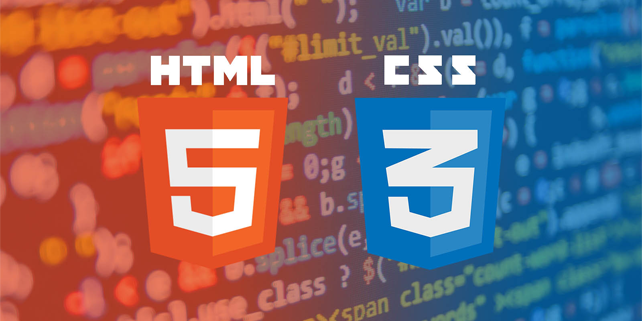
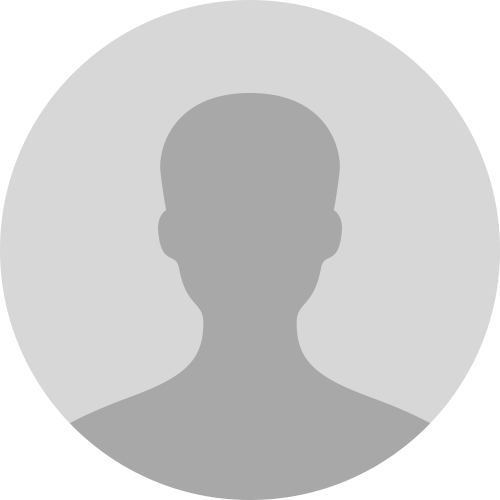
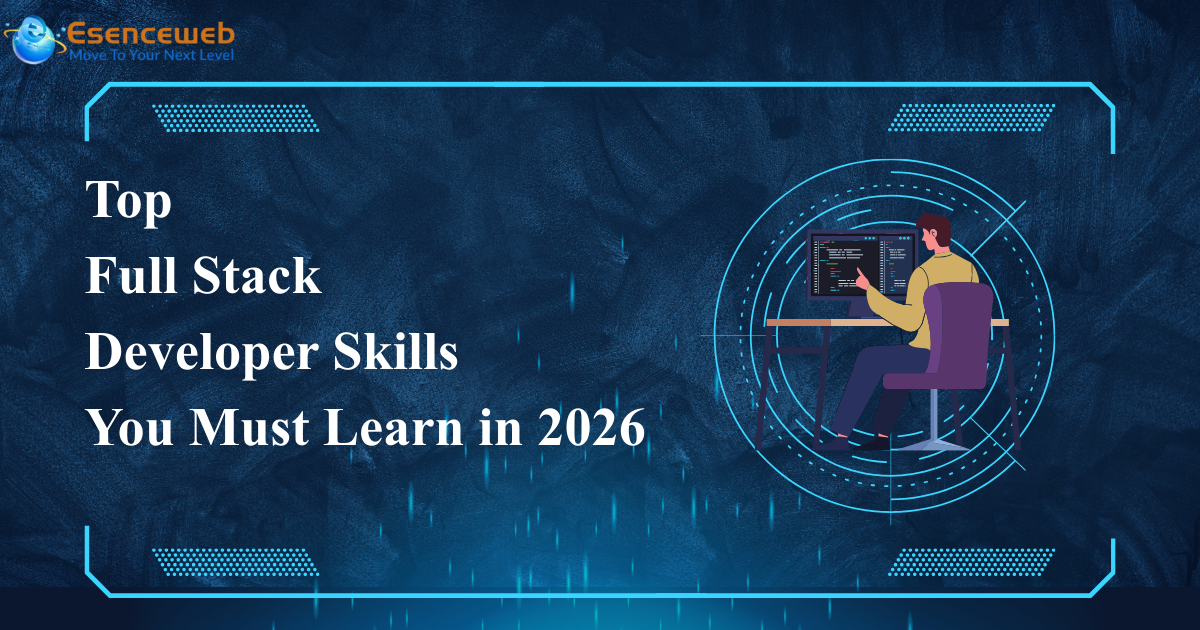

.png)
_(1).jpg)
_(2).jpg)
.jpg)

_(1).jpg)

.jpg)
.jpg)
.jpg)
.jpg)
.jpg)


.jpg)
_(1).jpg)
.jpg)
.jpg)


_(1).png)

.png)

1.png)
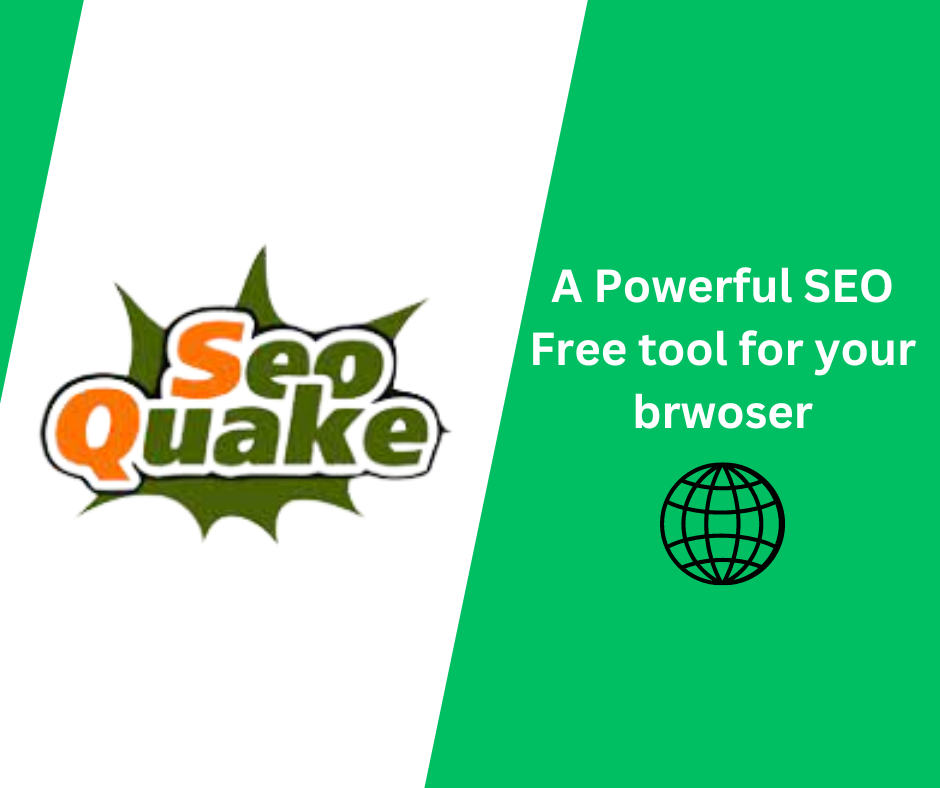
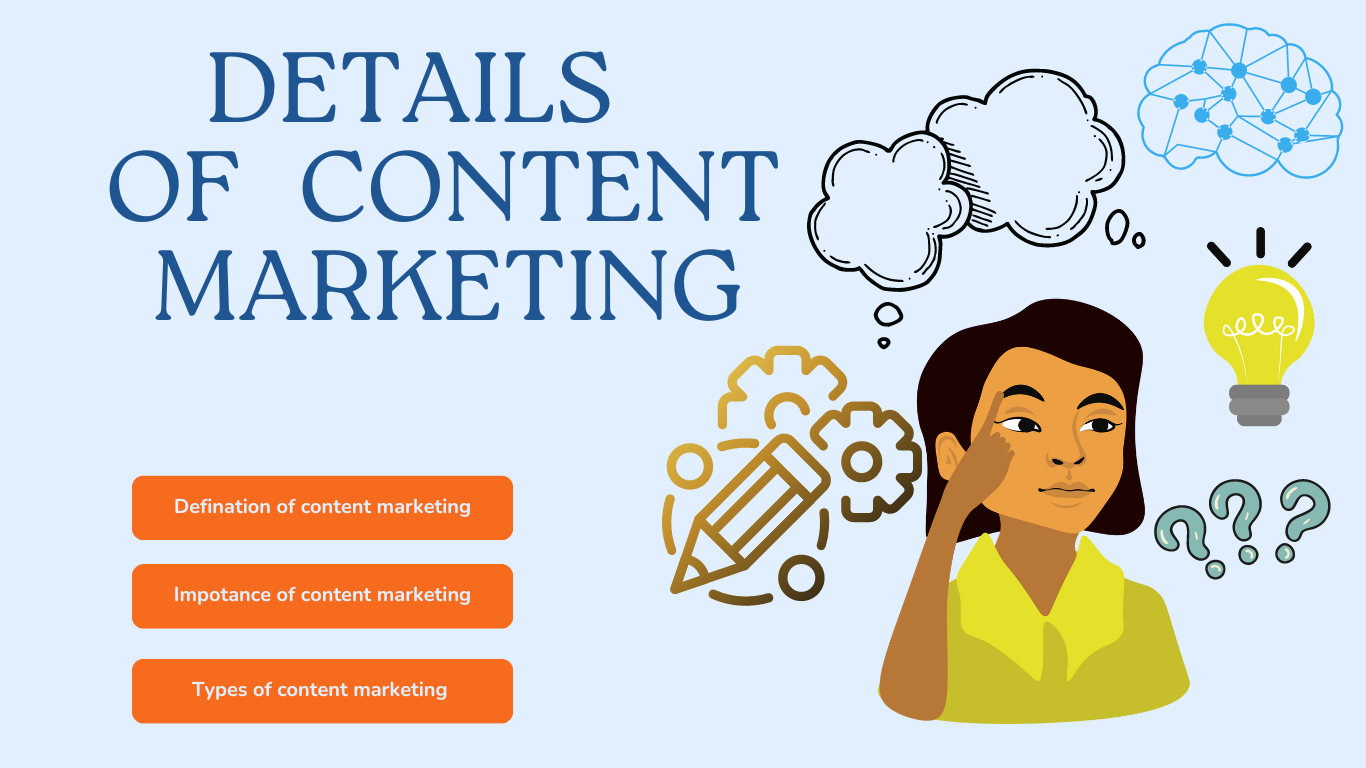
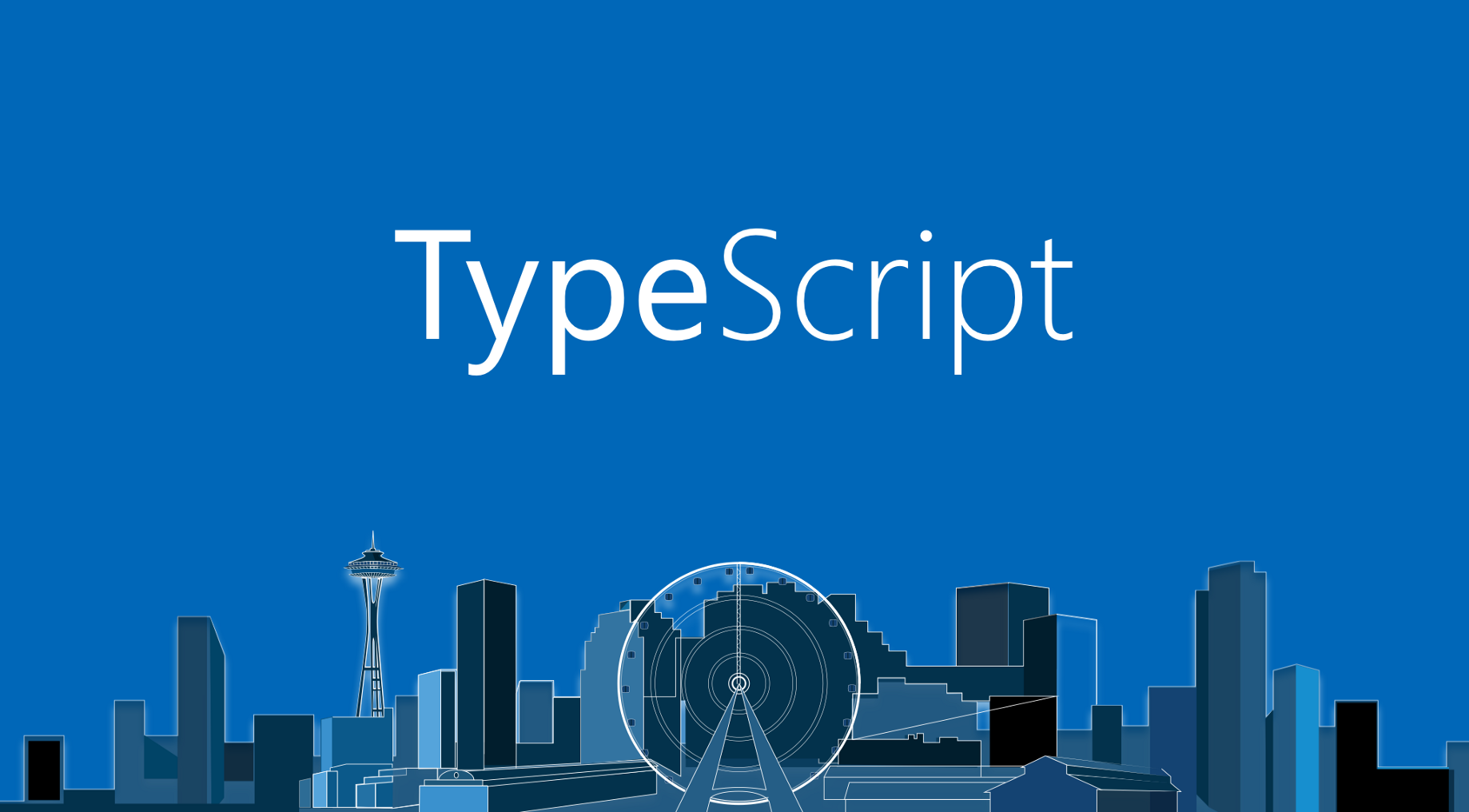
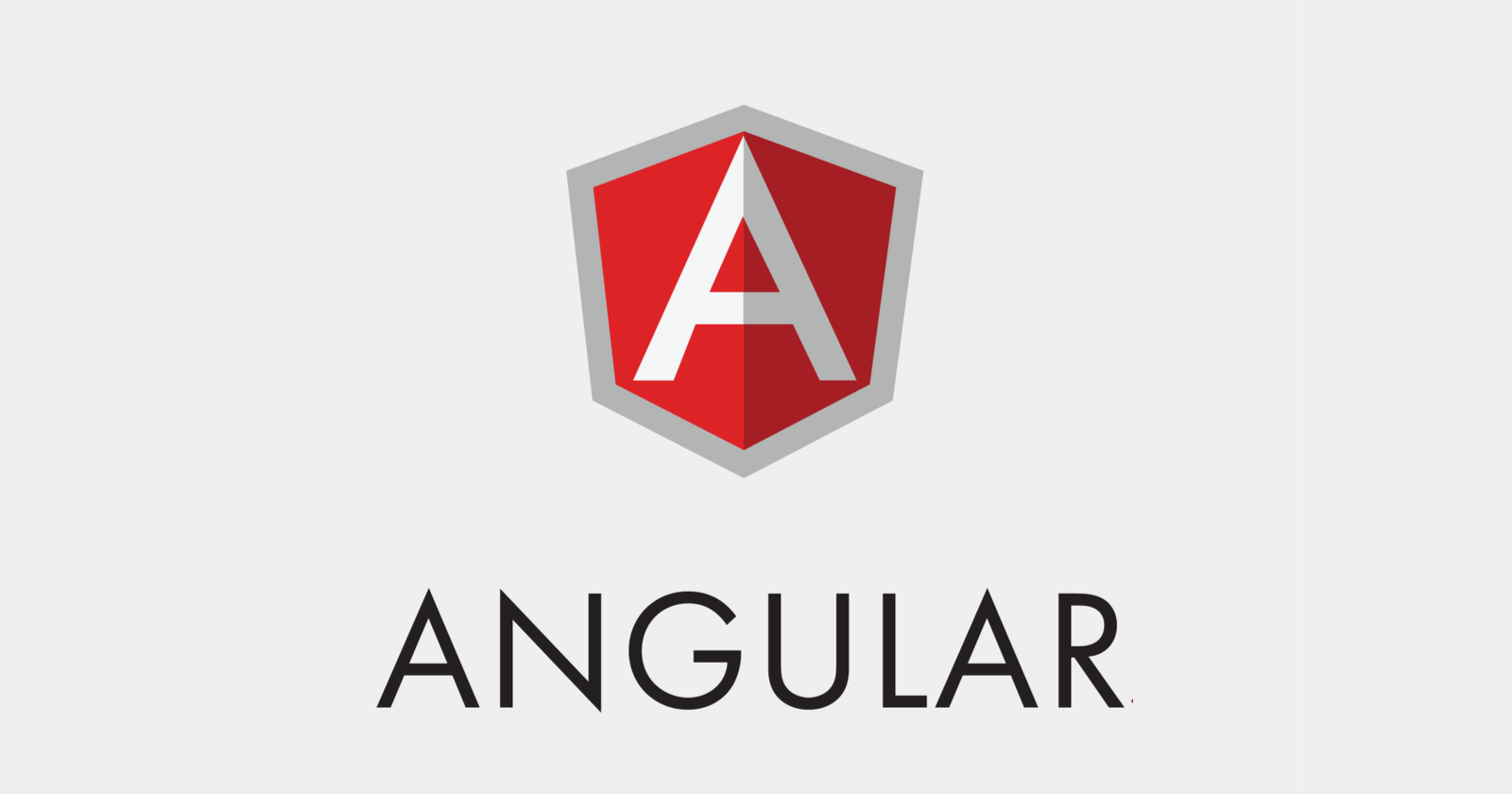

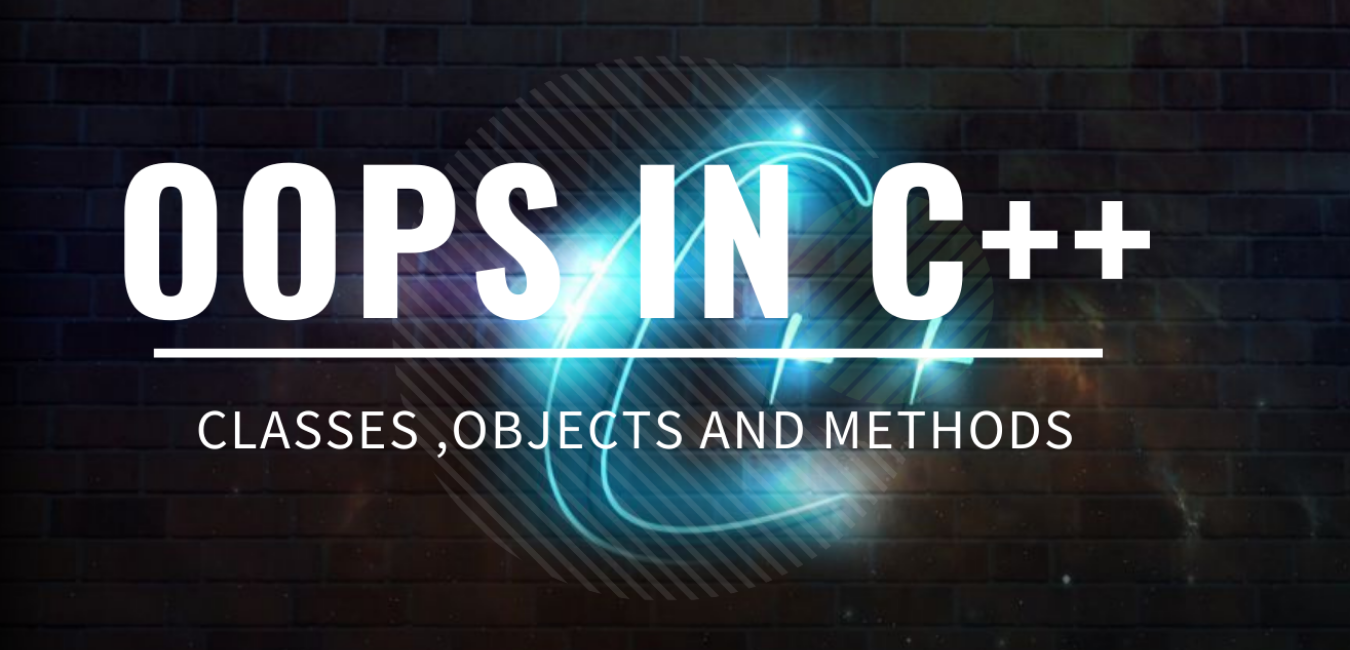
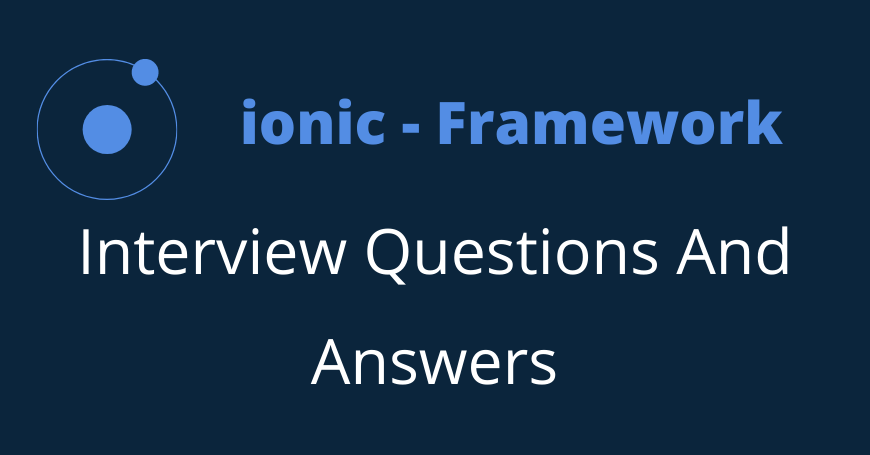



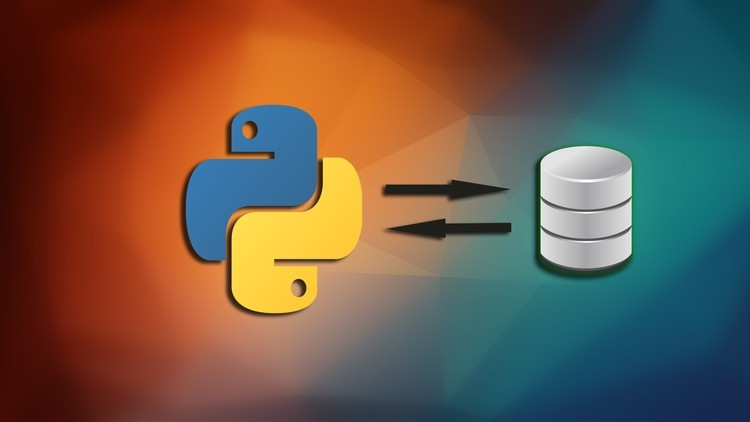
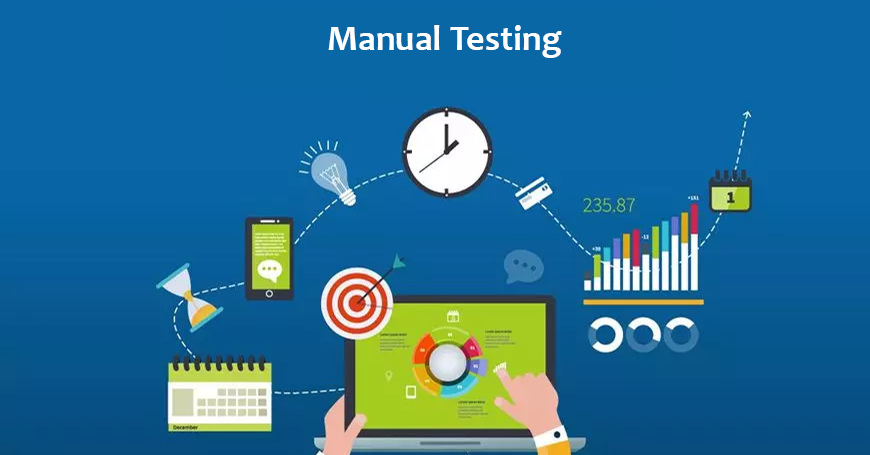

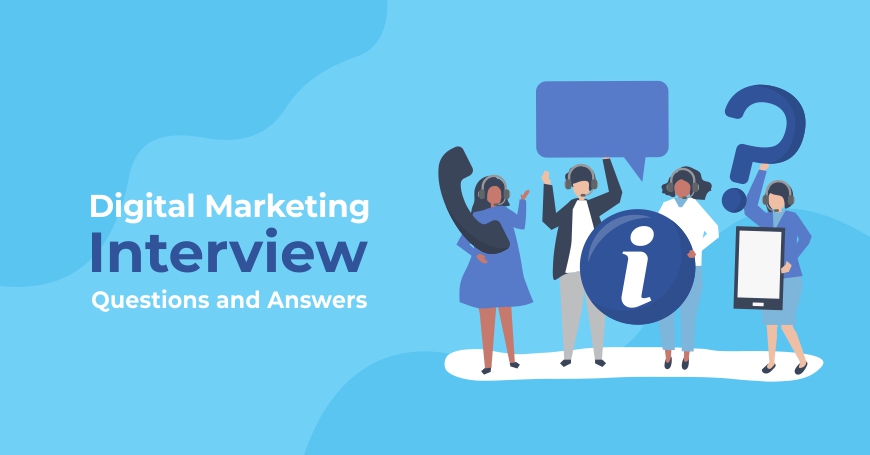
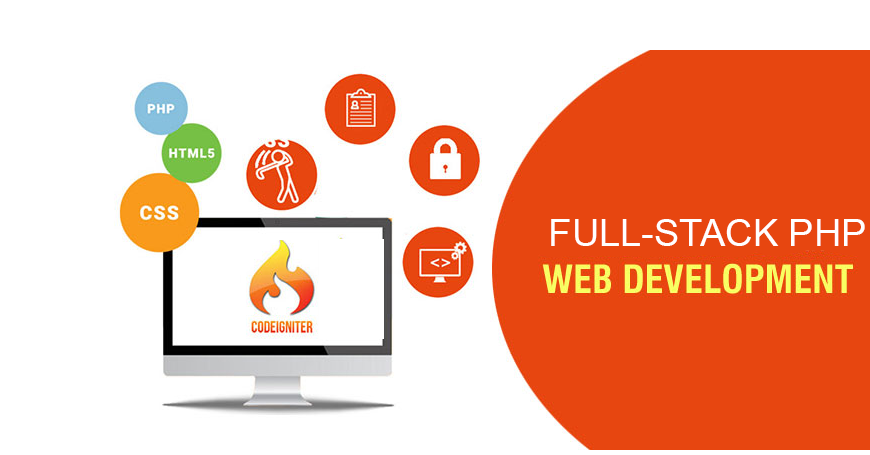

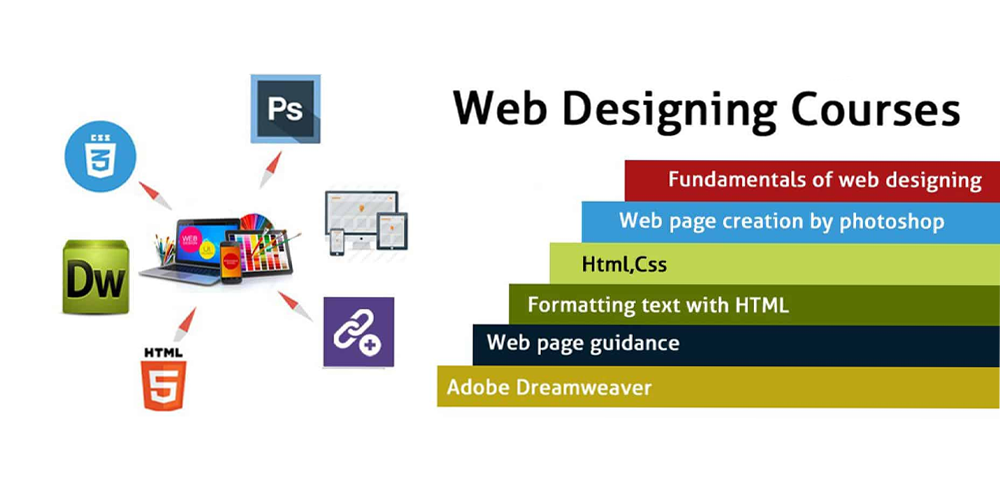
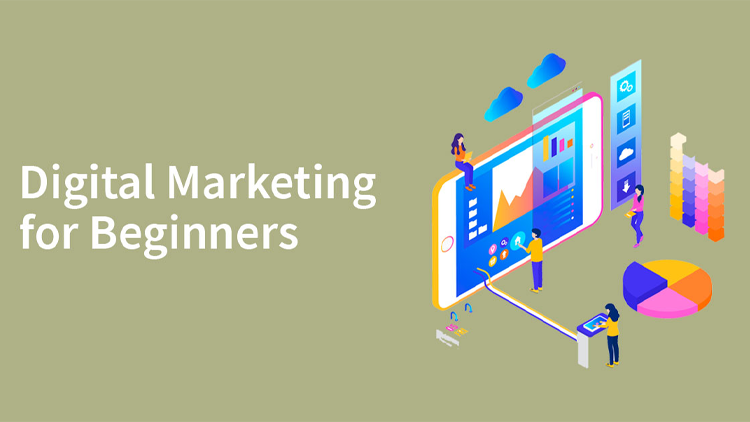
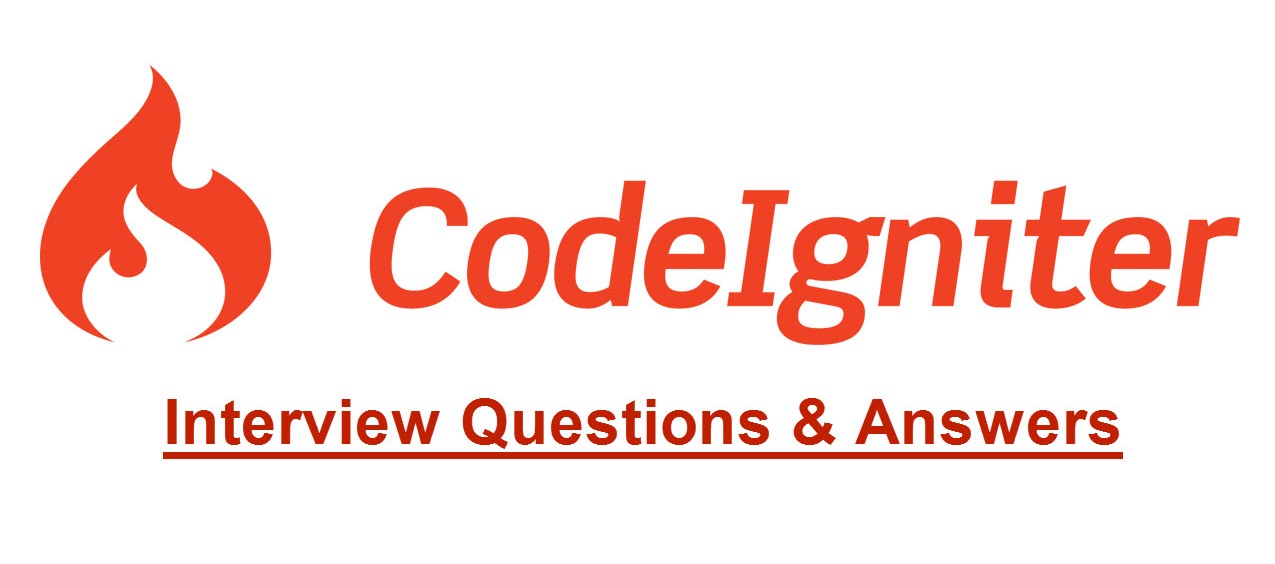
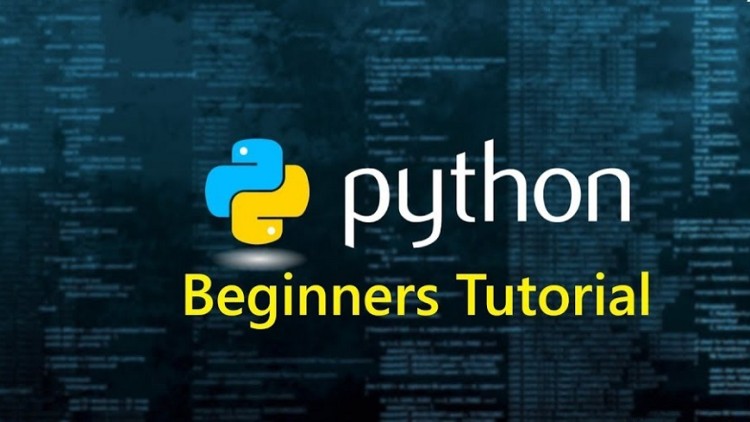




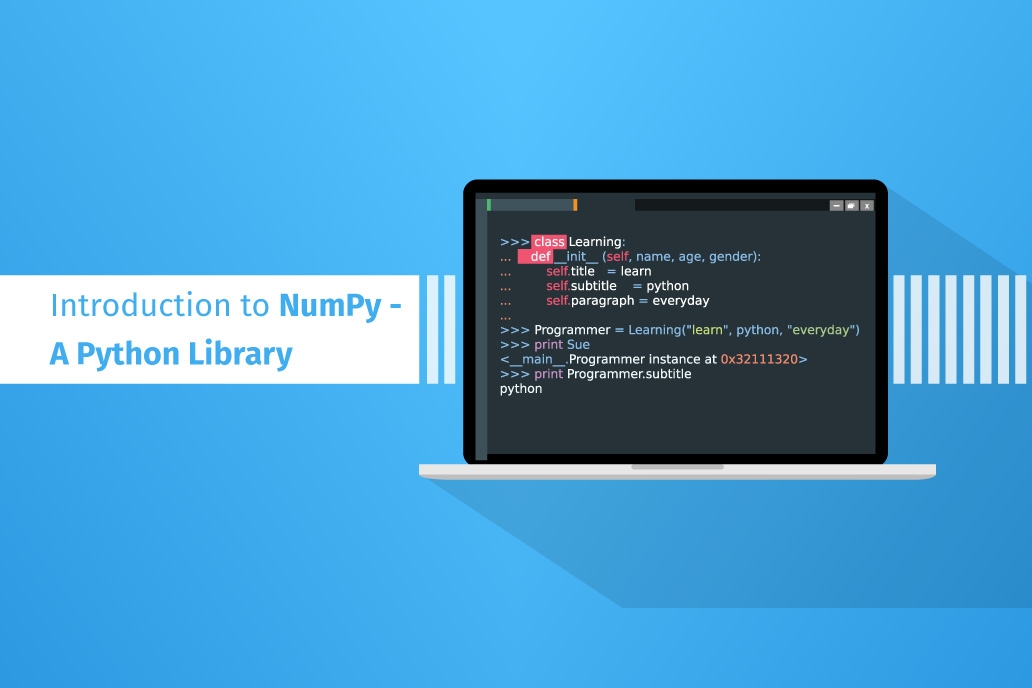

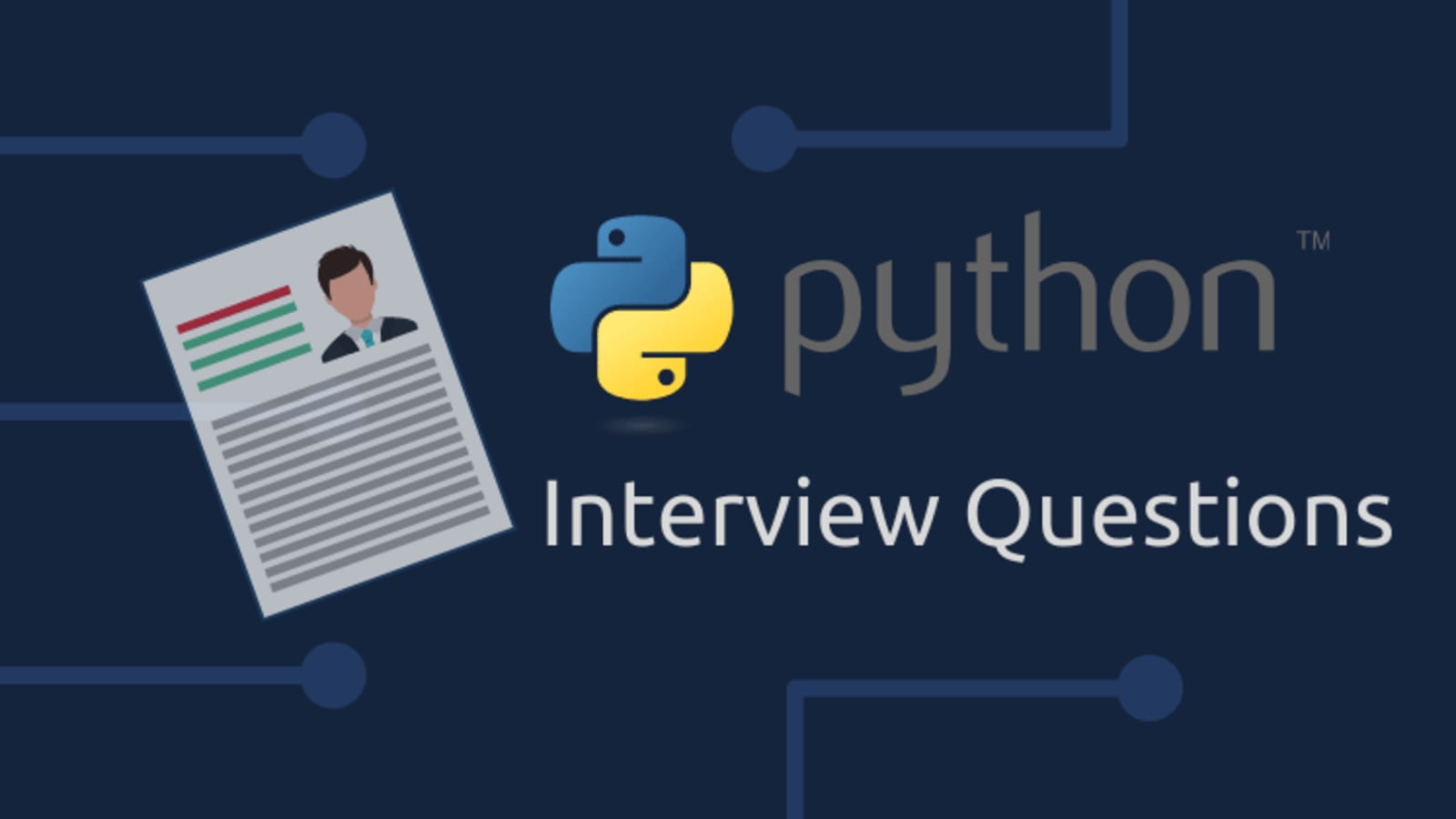
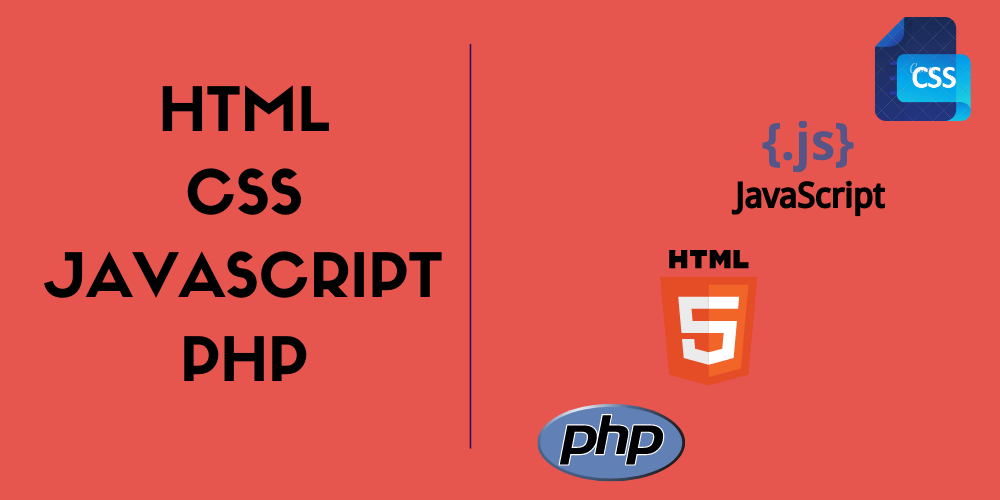
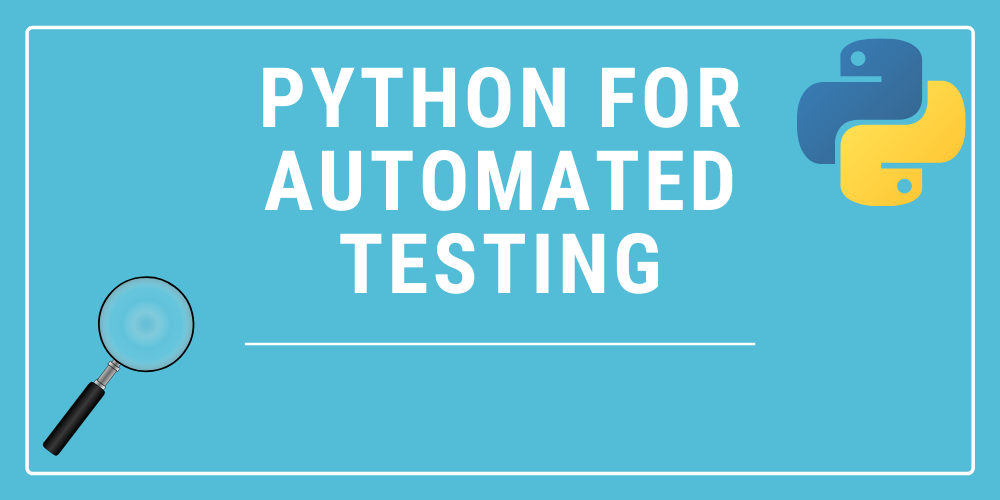
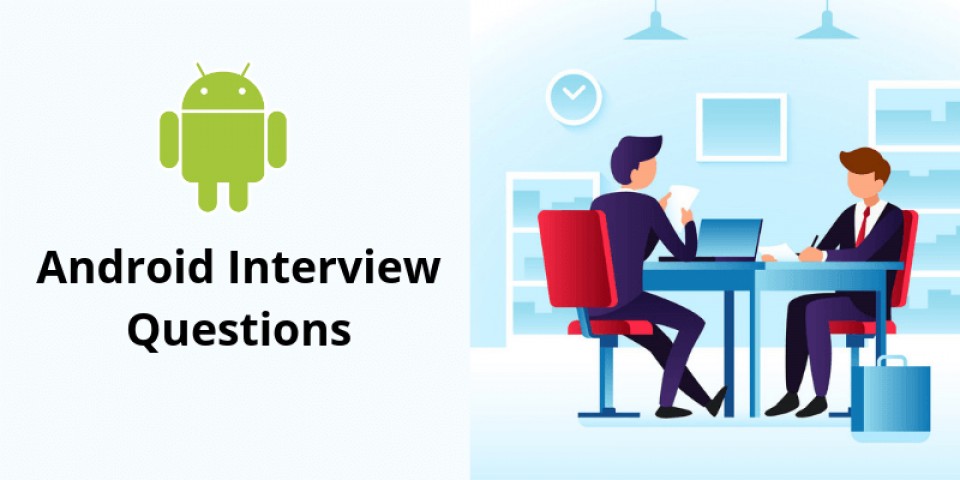

4.png)
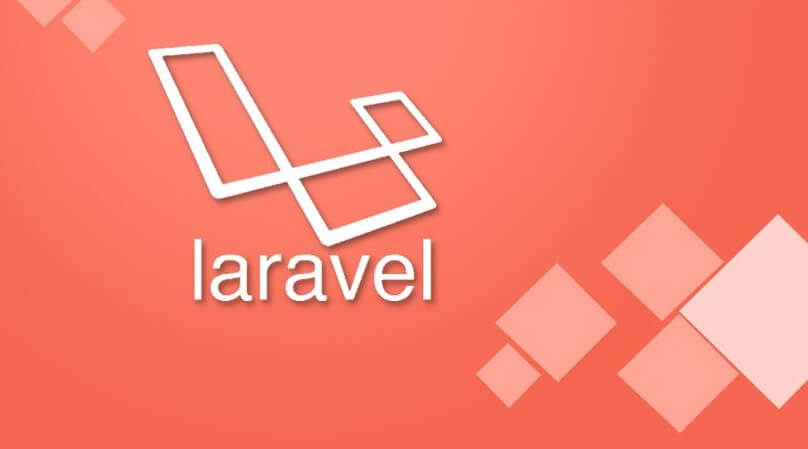

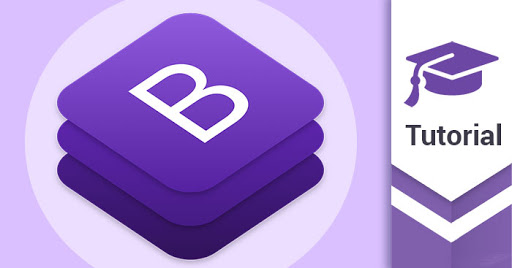
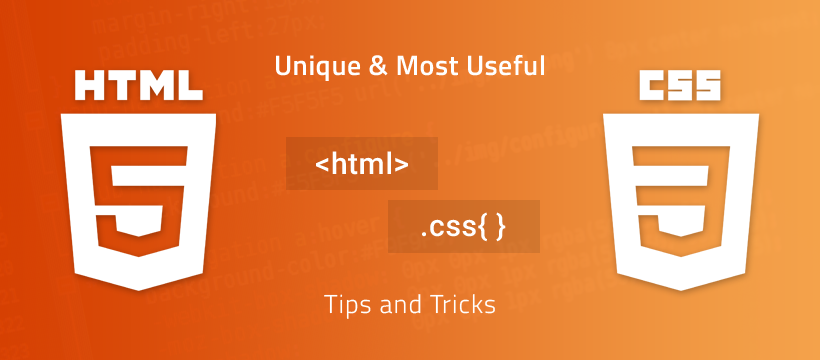


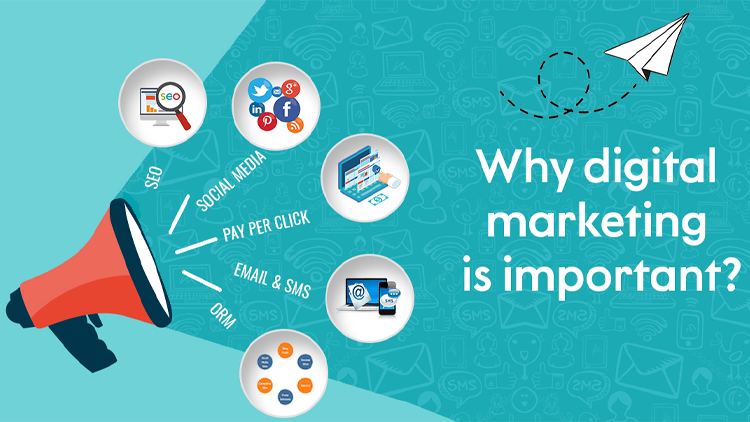
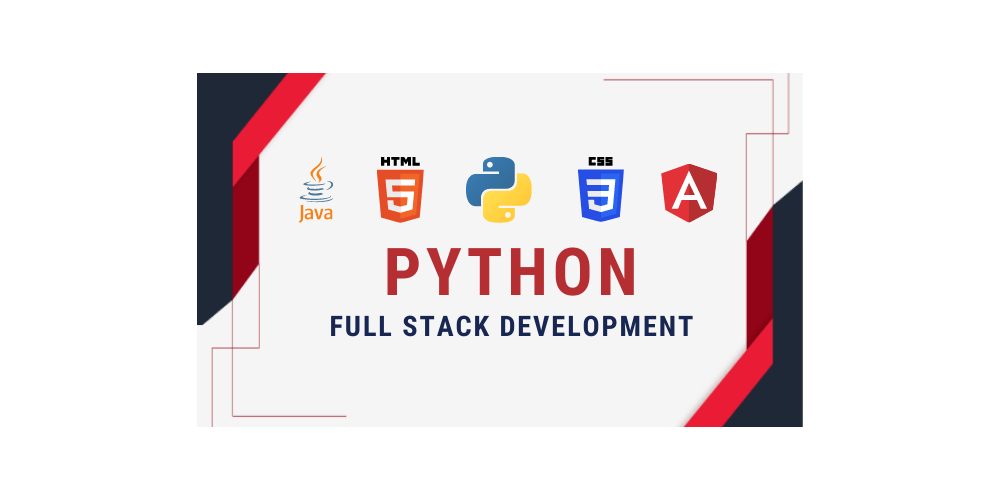

0 Replies to “HTML 5 And CSS 3 For Absolute Beginers”
Leave a Reply
Your email address will not be published.